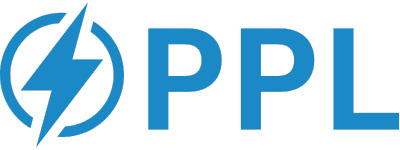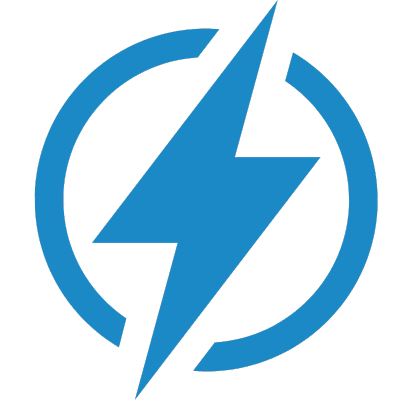The Ecoflow DELTA Pro is a revolutionary portable home battery that can power almost anything, from your home appliances to your RV and EV. It has a 3.6kWh capacity that can be expanded up to 25kWh with extra batteries and a smart generator. It also has a fast charging LFP battery that can be recharged in 1.9 hours with the MultiCharge feature. But what if you encounter some problems with your DELTA Pro? How do you troubleshoot them and get back to enjoying your power security and independence? In this guide, we will show you how to solve some common and uncommon issues with the Ecoflow DELTA Pro and provide you with some helpful tips and FAQs.
How to troubleshoot the Ecoflow DELTA Pro
Before you start troubleshooting, make sure you have the following:
- The user manual of the Ecoflow DELTA Pro, which you can download here.
- The Ecoflow app on your smartphone, which you can download from the App Store or Google Play.
- A multimeter or a voltmeter to measure the voltage and current of your devices and power sources.
- A compatible AC adapter, car charger, or solar panel to recharge your DELTA Pro.
Problem: The DELTA Pro does not turn on or respond
Solution:
- Check if the battery level of the DELTA Pro is above 0%. If not, recharge it with an AC adapter, car charger, or solar panel.
- Check if the power button is pressed firmly for at least 3 seconds. If not, press it again until you hear a beep and see the LCD screen light up.
- Check if the power button is damaged or stuck. If so, contact Ecoflow customer service for repair or replacement.
- Check if the firmware of the DELTA Pro is up to date. If not, update it via the Ecoflow app or a USB flash drive.
- Check if there is any physical damage or water ingress on the DELTA Pro. If so, do not attempt to use it and contact Ecoflow customer service for repair or replacement.
Problem: The DELTA Pro does not charge or charges slowly
Solution:
- Check if the input port of the DELTA Pro is clean and free of dust or debris. If not, clean it gently with a soft cloth or a cotton swab.
- Check if the charging cable and plug are compatible and in good condition. If not, replace them with original or certified ones.
- Check if the power source (AC outlet, car socket, or solar panel) is working properly and providing enough voltage and current. If not, switch to another power source or check it with a multimeter or a voltmeter.
- Check if the charging mode of the DELTA Pro is set to MultiCharge (up to 6500W) or Standard (up to 1800W). If not, change it via the Ecoflow app or the LCD screen.
- Check if the ambient temperature of the DELTA Pro is between 0°C and 45°C. If not, move it to a cooler or warmer place and avoid direct sunlight or heat sources.
- Check if there are any error codes or warnings on the LCD screen or the Ecoflow app. If so, follow the instructions on how to fix them.
Problem: The DELTA Pro does not output power or outputs low power
Solution:
- Check if the battery level of the DELTA Pro is above 5%. If not, recharge it with an AC adapter, car charger, or solar panel.
- Check if the output port of the DELTA Pro is clean and free of dust or debris. If not, clean it gently with a soft cloth or a cotton swab.
- Check if the device you want to power is compatible and in good condition. If not, replace it with another device or check it with a multimeter or a voltmeter.
- Check if the total output power of the DELTA Pro is within its rated capacity (3600W for single unit, 7200W for dual unit). If not, reduce the number of devices connected to it or use X-Boost mode (up to 4500W for single unit) via the Ecoflow app or the LCD screen.
- Check if there are any error codes or warnings on the LCD screen or the Ecoflow app. If so, follow the instructions on how to fix them.
Problem: The DELTA Pro does not connect to Wi-Fi or Bluetooth
Solution:
- Check if your smartphone has Wi-Fi or Bluetooth enabled and is within the range of the DELTA Pro. If not, turn on Wi-Fi or Bluetooth and move closer to the DELTA Pro.
- Check if your smartphone has the latest version of the Ecoflow app installed. If not, update the app from the App Store or Google Play.
- Check if your DELTA Pro has the latest firmware version installed. If not, update it via the Ecoflow app or a USB flash drive.
- Check if your Wi-Fi router or network is working properly and has a stable internet connection. If not, restart your router or network or contact your internet service provider.
- Check if there are any obstacles or interference between your smartphone and the DELTA Pro that may affect the Wi-Fi or Bluetooth signal. If so, remove them or change the location of your smartphone or the DELTA Pro.
- Check if there are any error codes or warnings on the LCD screen or the Ecoflow app. If so, follow the instructions on how to fix them.
Problem: The DELTA Pro does not work with the smart home panel or the smart generator
Solution:
- Check if you have connected the DELTA Pro to the smart home panel or the smart generator with the correct cables and adapters. If not, use the original or certified ones that came with your products.
- Check if you have configured the settings of the smart home panel or the smart generator via the Ecoflow app or the LCD screen. If not, follow the user manual of each product to set them up properly.
- Check if you have enough capacity and output from your DELTA Pro and its extra batteries and smart generators to power your home circuits or devices. If not, add more extra batteries or smart generators or reduce your power consumption.
- Check if there are any error codes or warnings on the LCD screen or the Ecoflow app. If so, follow the instructions on how to fix them.
Problem: The DELTA Pro makes a clicking noise when charging with solar panels
Solution:
- Check if your solar panels are providing enough power (at least 40W) to charge the DELTA Pro. If not, adjust the angle or position of your solar panels to get more sunlight or use more solar panels.
- Check if your solar panels are compatible and in good condition. If not, replace them with original or certified ones.
- Check if your solar charging cable and plug are compatible and in good condition. If not, replace them with original or certified ones.
- Check if there is any physical damage or water ingress on the DELTA Pro or its input port. If so, do not attempt to use it and contact Ecoflow customer service for repair or replacement.
- This clicking noise is normal and does not affect the performance of the DELTA Pro. It is caused by a switch inside that turns on and off when there is a low solar input.
FAQs about the Ecoflow DELTA Pro
Q: How long does it take to fully charge the DELTA Pro?
A: It depends on the charging mode and the power source. With MultiCharge mode, you can charge the DELTA Pro from 0% to 80% in 1 hour, and from 0% to 100% in 1.9 hours. With Standard mode, you can charge the DELTA Pro from 0% to 80% in 3.5 hours, and from 0% to 100% in 6.5 hours. The charging time may vary depending on the ambient temperature, the battery condition, and the power source.
Q: How long can the DELTA Pro power my devices?
A: It depends on the battery level, the output power, and the device consumption. You can estimate the run time by dividing the battery capacity (3600Wh for single unit, 7200Wh for dual unit) by the total output power of your devices. For example, if you have a single DELTA Pro with a full battery and you want to power a 500W TV, you can expect it to run for about 7.2 hours (3600Wh / 500W = 7.2 hours). The run time may vary depending on the ambient temperature, the battery condition, and the device efficiency.
Q: How can I expand the capacity and output of the DELTA Pro?
A: You can expand the capacity and output of the DELTA Pro by adding extra batteries and a smart generator. Each extra battery adds 3.6kWh of capacity, and each smart generator adds 1800W of output. You can connect up to four extra batteries and two smart generators to a single DELTA Pro, or up to eight extra batteries and four smart generators to a dual DELTA Pro. You will need a smart home panel to connect them all together and integrate them with your home circuits.
Q: What is X-Boost mode and how do I use it?
A: X-Boost mode is a feature that allows you to increase the